-
Install a theme
We first recommend the trial version of the theme in a test environment ...
Continue reading -
Adjust the menu
The adjustment of the menu in Shopware 6 is possible with just a few steps by ...
Coming soon -
Shopware Productfinder
Help your customers find out which product is perfect for their purposes ...
Coming soon
Shopware 6 Setup Maintenance Mode
Updated on: September 1st, 2021To activate the maintenance mode in your Shopware 6 shop, first log into the administration of your shop. Then click in the left side menu of the administration on the sales channel (such as "Storefront") for which the maintenance mode is to be activated. Various settings for the sales channel, in our case the "Storefront" sales channel, are then displayed. Then scroll almost completely down to the box "Status" in the "General" tab. This box contains the "Maintenance mode" slider. Click on this slider to activate maintenance mode for the sales channel. If the controller turns blue, the maintenance mode is activated. Then you should discuss your settings by clicking on the blue "Save" button in the top right corner.
Now take a look at your shop in the frontend. Instead of the shop, an image and a note for maintenance mode should be displayed.
If you are working on your shop now, however, it can make sense that only your customers or other external visitors are shown the maintenance mode. As the shop owner, you may not want to see the shop in maintenance mode because you want to make changes to the shop, for example, which you then want to see in the frontend. To do this, you can enter your IP address in the "Whitelist for IP addresses" field. All users whose IP addresses are in this field can then view the shop normally even though it is in maintenance mode.
If you do not know your IP address, simply click in the field and your IP address will be displayed in the dropdown that appears (with the note "You" after it). Click on your IP address and it should be added to the field. You should then discuss your settings by clicking on the blue “Save” button in the top right corner.
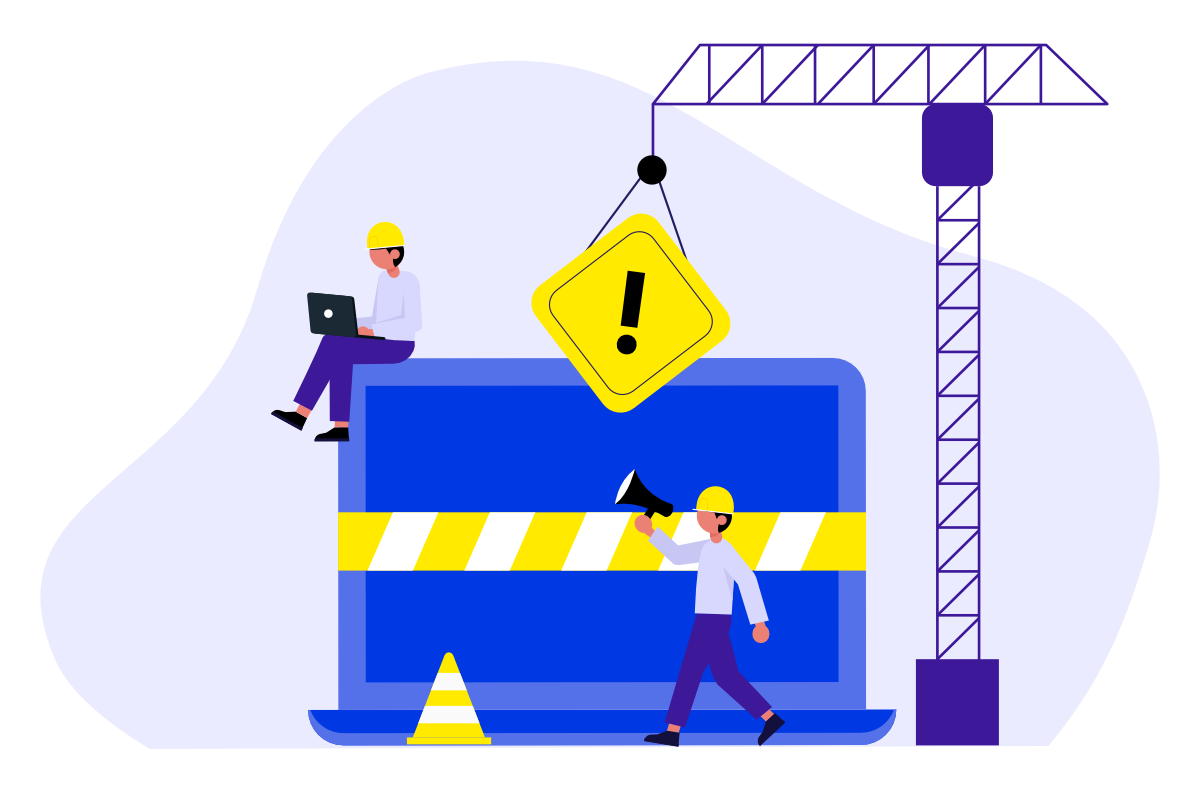
The 4 steps to activate the maintenance mode in Shopware 6
In Shopware 6 you can activate the maintenance mode as follows:
- Login to the administration of your shop.
- Click on the sales channel in the left side menu.
- Then scroll down to the "Status" box.
- Click on the "Maintenance mode" switch.